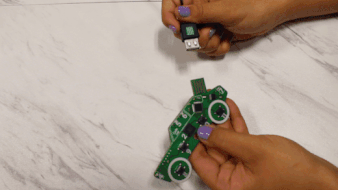upload your first program!
Follow the prompts in the red boxes below to upload some pre-written code to your board. Hit 'Got it!' when you complete each step. When the test upload is complete, you'll see a solid red light on your board.
1) Plug in your Board To your COmputer
2) Tour the Code Editor and Try your First Upload
3) Start the Coding Lessons and Challenges for your kit!
Did your upload fail? Here's what to try next:
1) Read common troubleshooting steps at www.letsstartcoding.com/first-upload
2) Rewatch the setup video for Chromebook, Mac, or Windows to ensure your screen looks like the video walkthrough.
3) Send us an email at info@letsstartcoding.com or live-chat with us! Please share as much information as you can about what type of system you're using and what is happening on your screen.